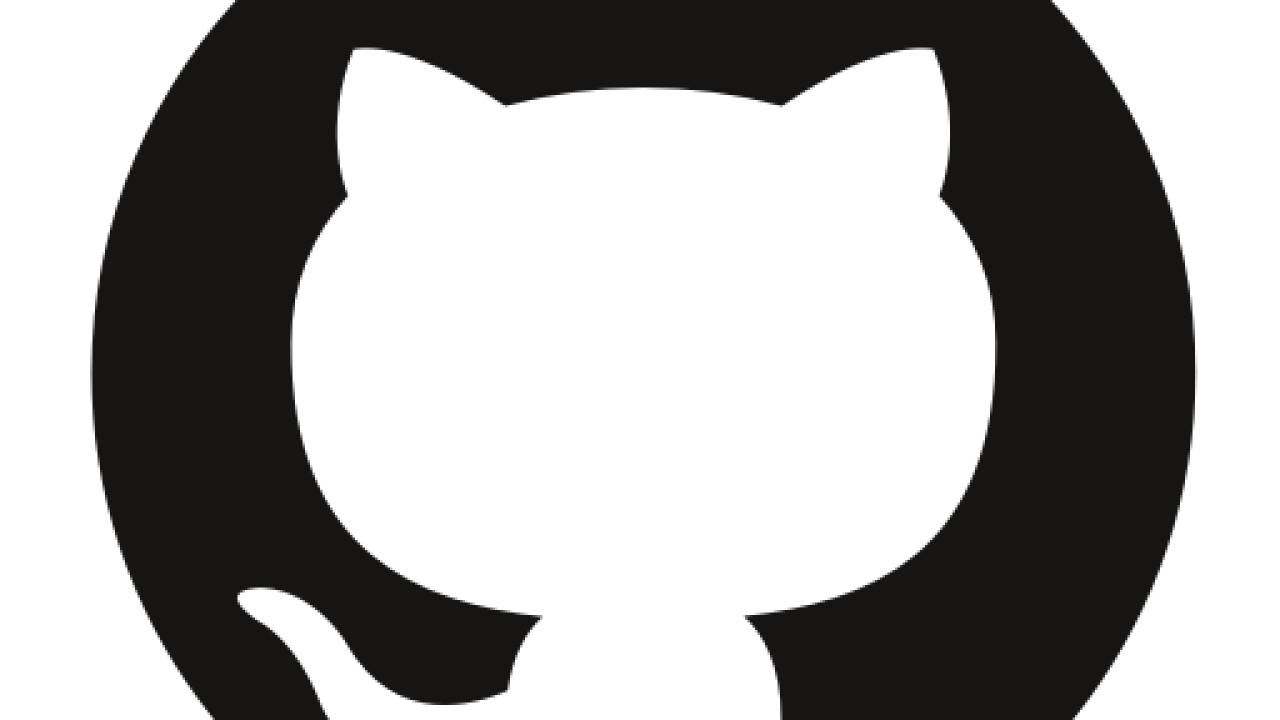
CWS GitHub Team
How to be added to the CWS Github
Benefits of the CWS Github
- Unlimited Private Repositories
- Ability to share code more easily with other CWS staff and retain access after people leave
- Ability to discover code others have written
- Free largefile storage
Step 1:
— Sign up for Github on https://github.com/
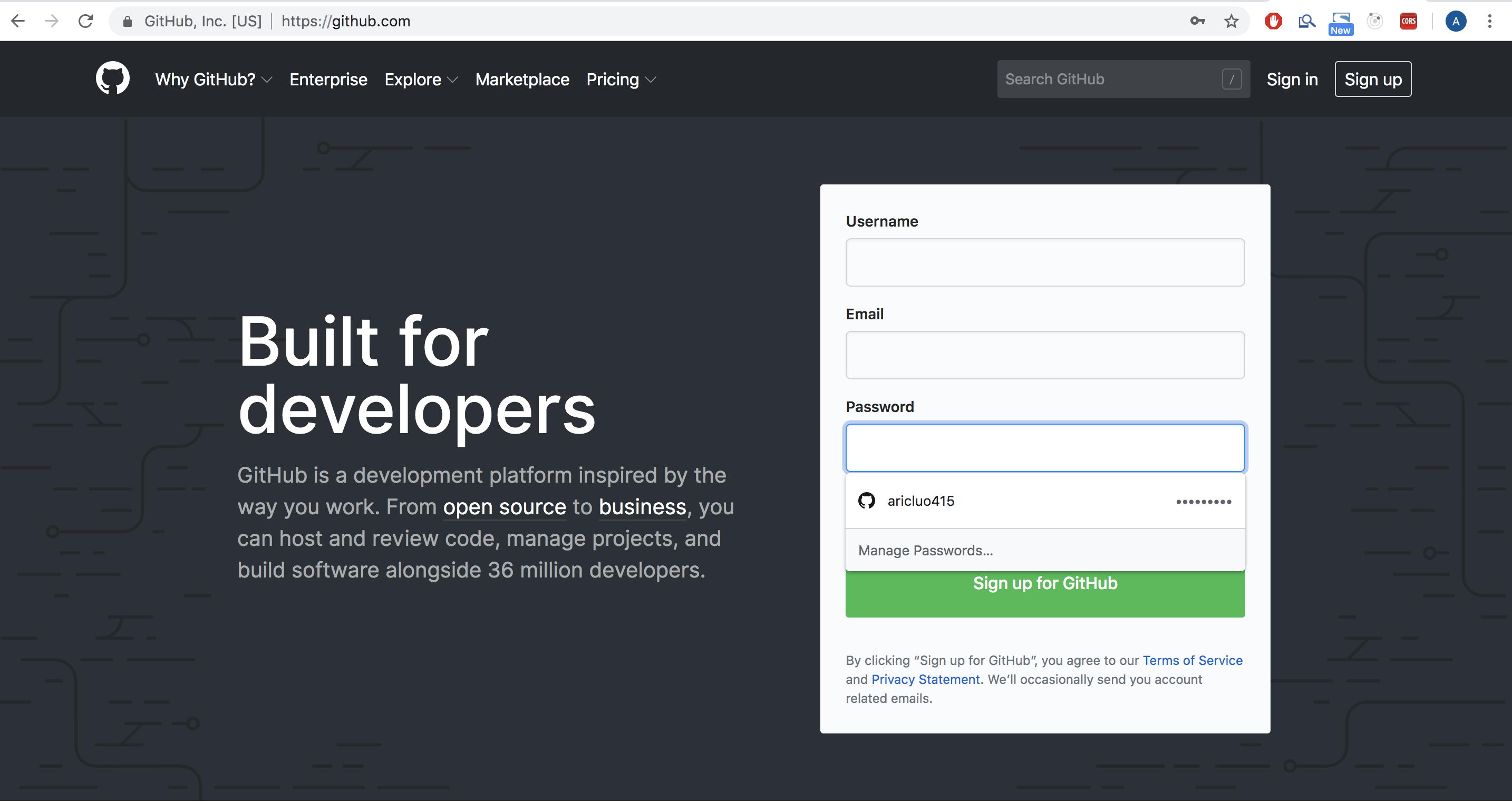
Step 2:
— Login with your newly created Username and Password via https://github.com/login.
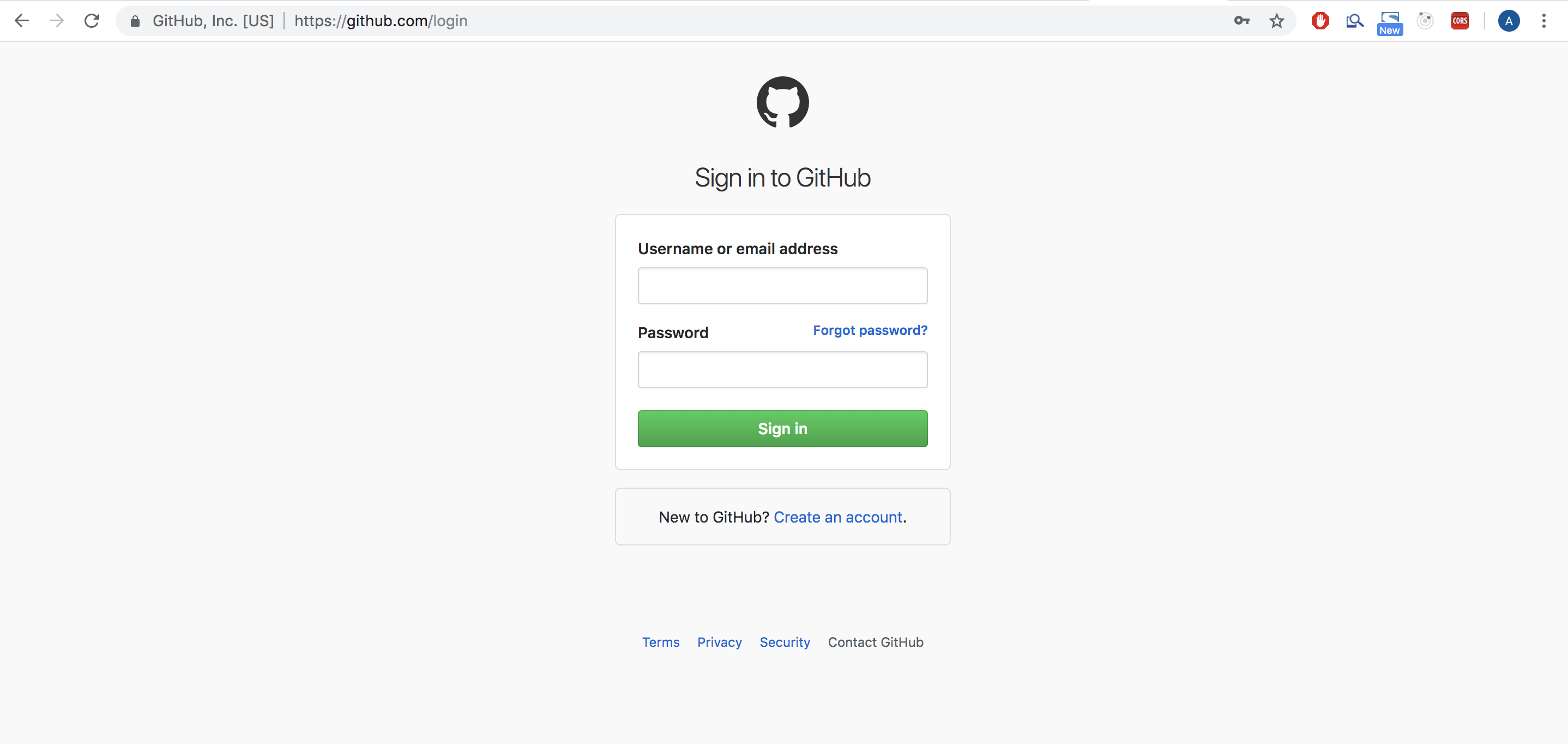
Step 3:
— Click on the icon ![]() top right corner of the page and a drop down menu will appear.
top right corner of the page and a drop down menu will appear.
— Click on "settings".
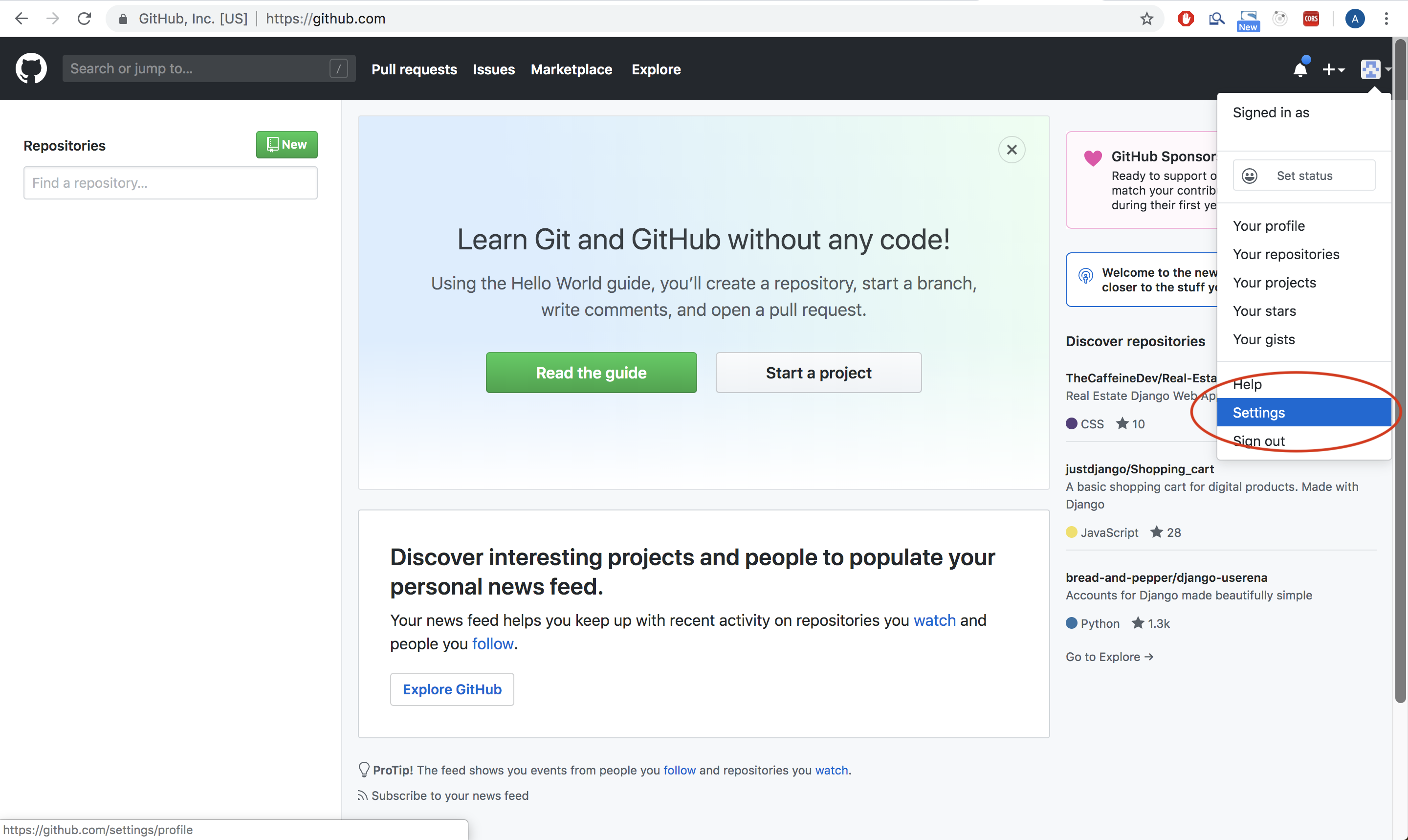
Step 4:
- Click on the "security" tab on the left (Circled in Red)
- Click "enable two-factor authentication" (Circled in Yellow)
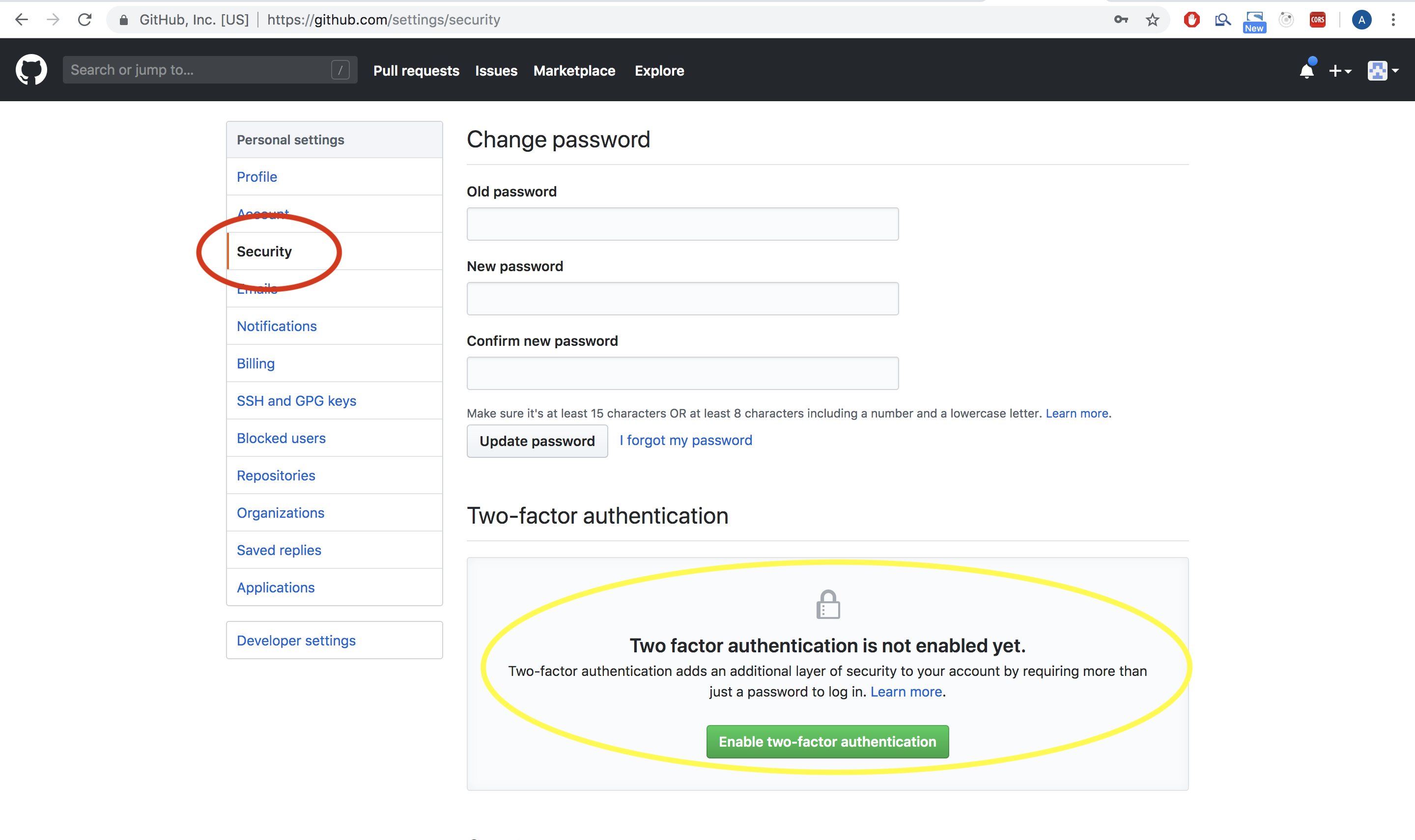
Step 5:
— You will be prompted with two options
— "Set up using an app"
— "Set up using SMS"
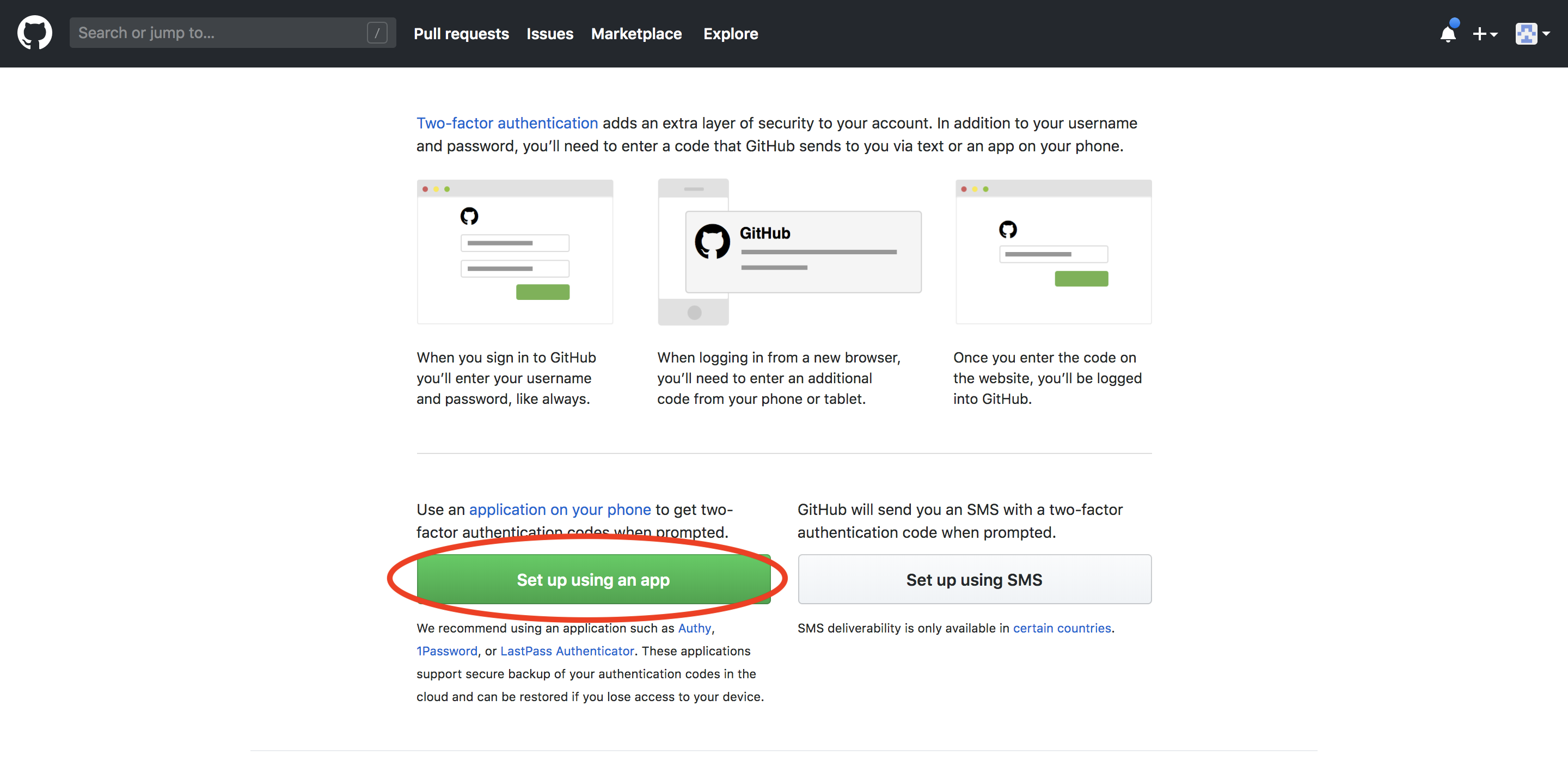
Step 6:
— You will be presented with sixteen recovery codes that are only unique to your account (blurred out the sixteen codes in the figure below) that are used to access your account in the event you cannot receive two-factor authentication codes.
- You have three options to save the recovery codes, "Copy", "Download", or "Print". (Red Circle)
- You must choose one of the three options to continue onto the next (Yellow Circle) step.
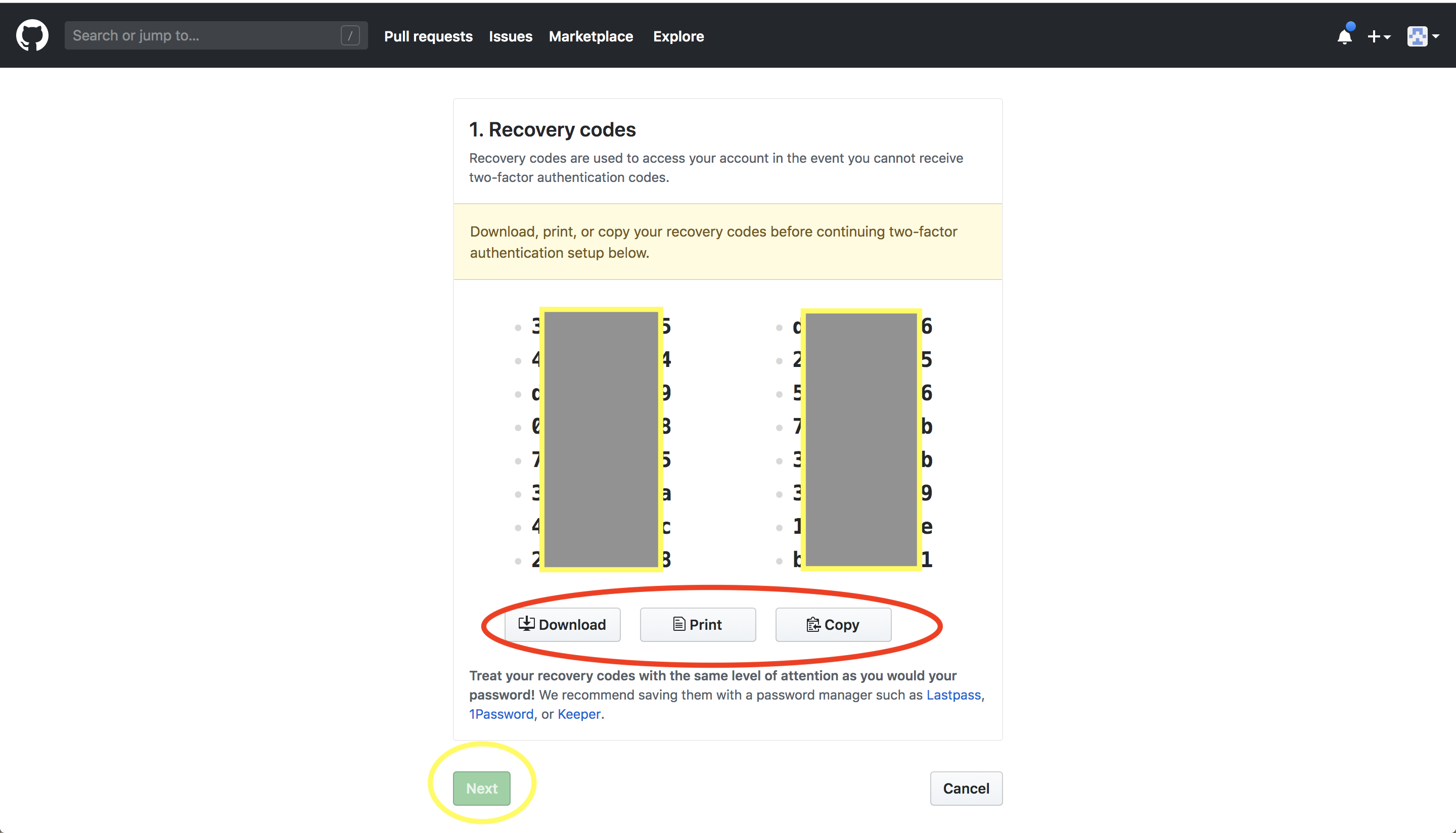
Step 7 for "Set up Using an App":
— Recommended Two-Factor Authentication Apps:
— For iPhones: https://apps.apple.com/us/app/duo-mobile/id422663827
— For Androids: https://play.google.com/store/apps/details?id=com.duosecurity.duomobile&hl=en_US
- Scan the provided barcode (Red Circle) with your app.
- For smartphones simply open up the camera and take a picture of the barcode.
- If you can't use a barcode, click on "enter this text instead" (Blue circle)
- Enter the number provided
- Click "Enable"
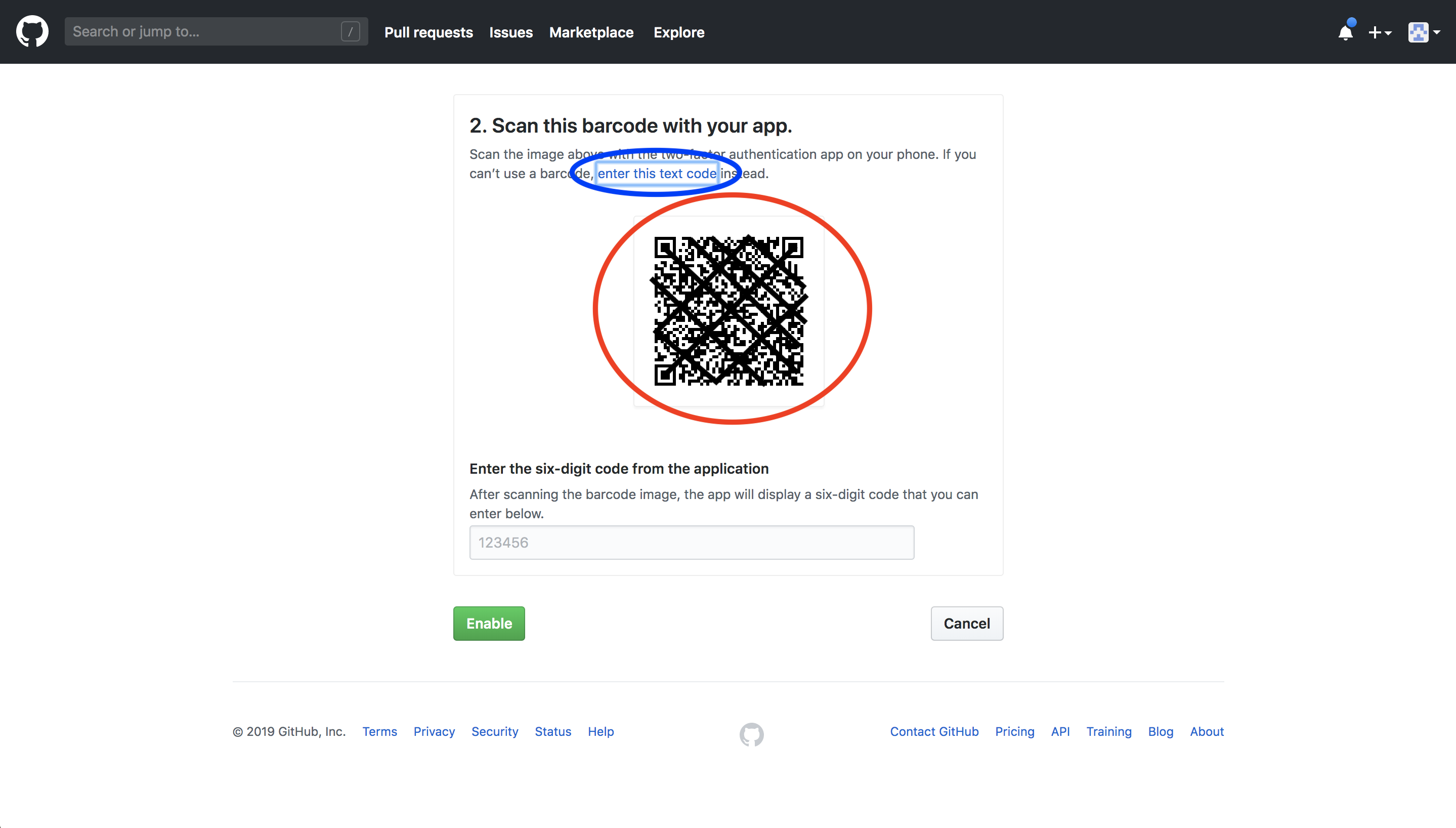
Step 7 for "Set up Using SMS":
— Enter the necessary information and click "Enable"
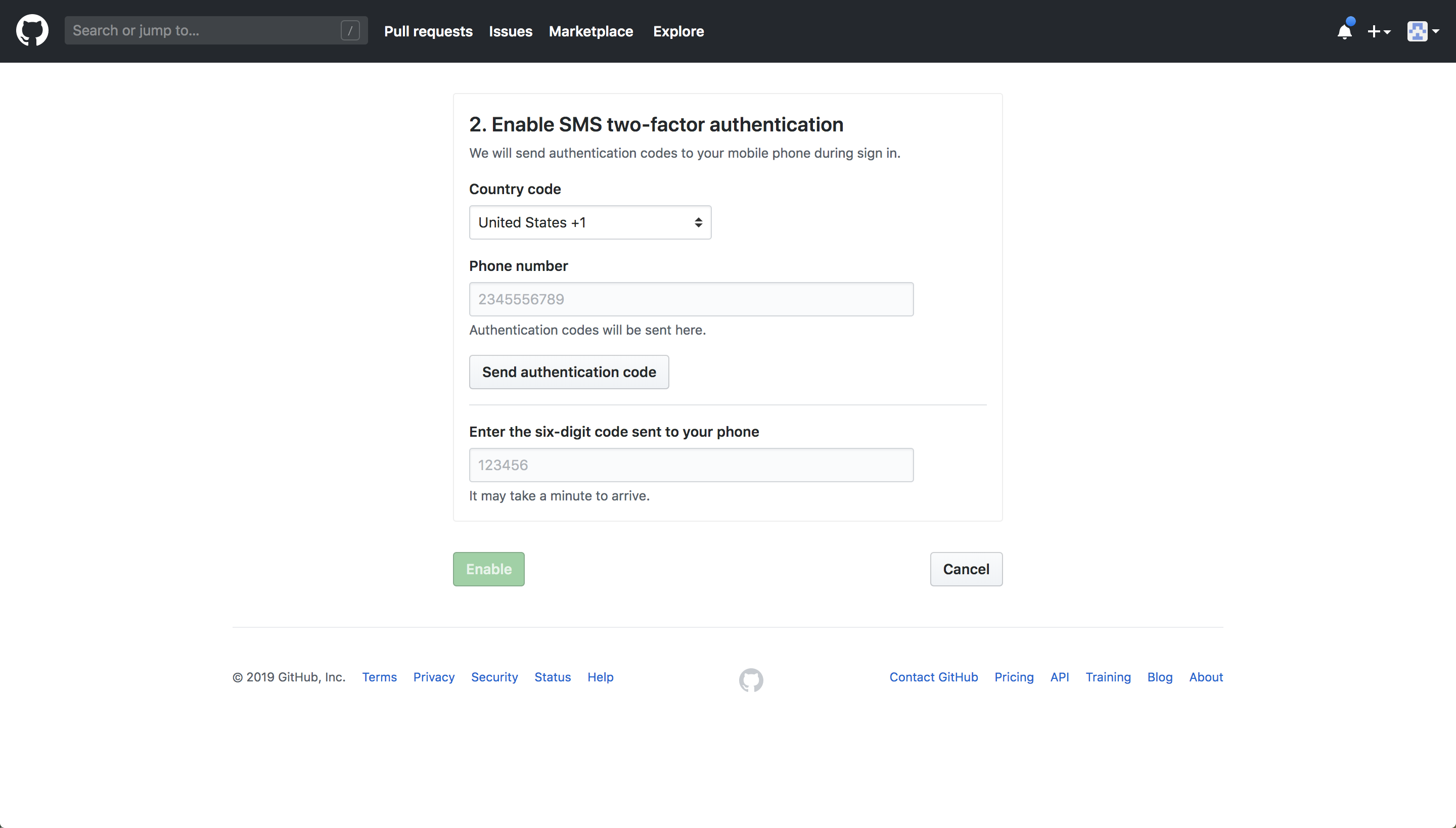
Step 7:
— Send the account username just created to the CWS-IT team at cws-it@ucdavis.edu to be added to the CWS Github team.
