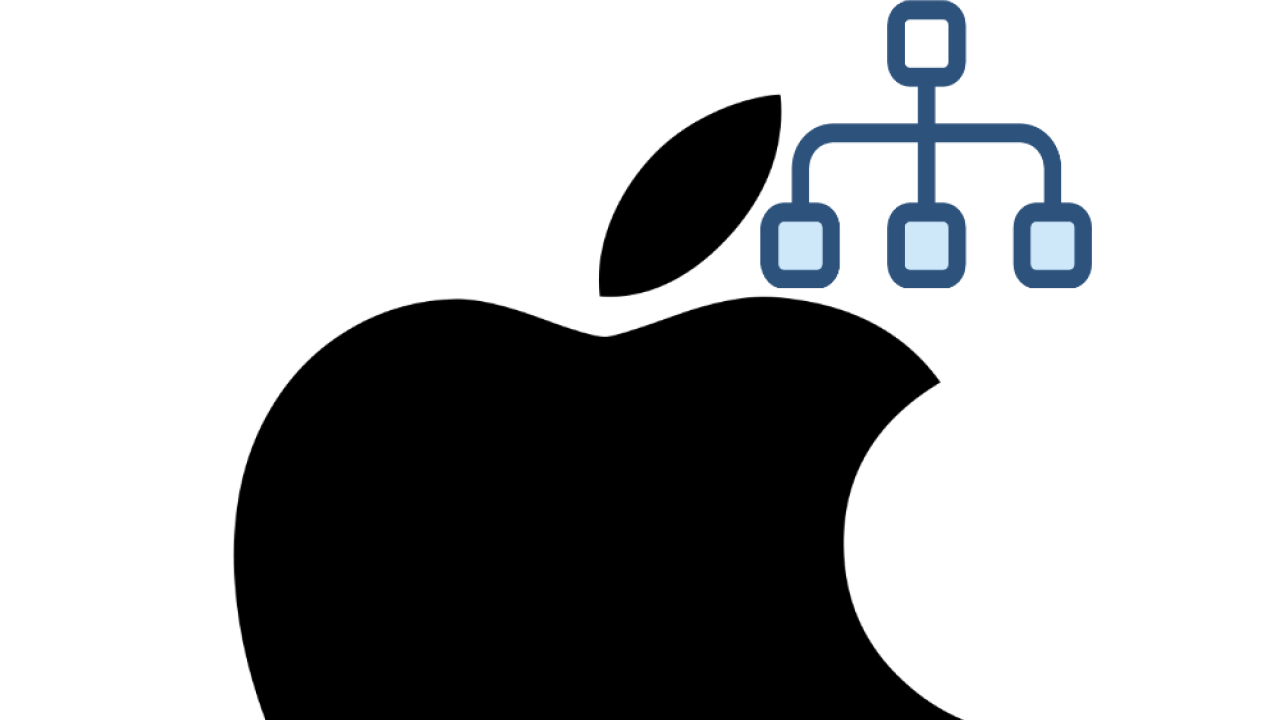
Mapping Network Drives For Mac
Note: If you are accessing network drives outside of the CWS network, you need to connect to the VPN first by following these instructions.
Windows users should follow these instructions.
For Mac:
1. Click Go on the toolbar and then click Connect to Server…
2.The Connect to Server window will open.
In ther Server Address: box put in the path for the folder you want then click the + button to add to your Favorite Servers. Then select the saved entry and click Connect. Here is a list of Folder paths for most CWS projects and your home:
- For the X drive you will need to either know the specific path to your project or map the following locations. If you cannot find your project request assistance.
- smb://cws-s1.ou.ad3.ucdavis.edu/projects
- smb://cws-s1.ou.ad3.ucdavis.edu/projects2
- For the Y drive: smb://cws-s1.ou.ad3.ucdavis.edu/home
- For the Z drive: smb://cws-s1.ou.ad3.ucdavis.edu/home/[username]
3.You will then be asked for credentials for the server “cws-s1.ou.ad3.ucdavis.edu”.
For the Name type your UCD AD3 username (e.g. ad3\gjscheer) and in the Password field use your kerberos password. Then click Connect.
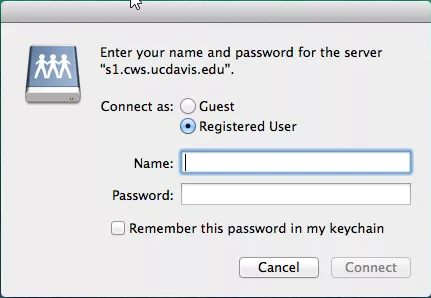
4.That’s it! You now have access to the network drives.
Additional troubleshooting tips can be found here.
